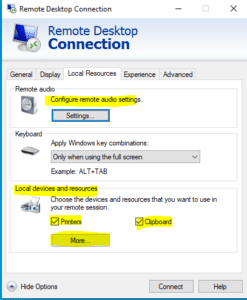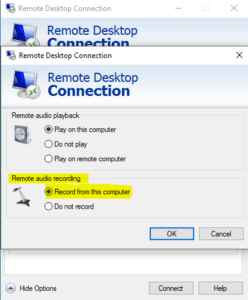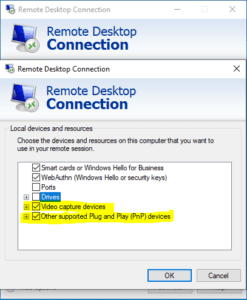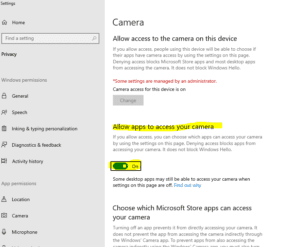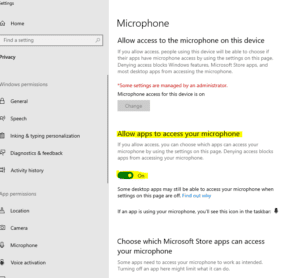How To Setup Camera and Mic Passthrough For Use In Remote Desktop Services (RDS)
With the growing popularity of Zoom and Teams meeting in the workforce, we are see a lot more requests to use those services from within a terminal server (Remote Desktop Services – RDS) session. In order to successfully have a video conferencing session, you need to be able to map your microphone and camera into your RDS session for use in those applications.
Here is how that can be accomplished on a Windows RDS Server (Server 2016-2022) and RDP client on a Windows 10/11 or newer desktop.
- Adjusting the RDP client settings

- Configure remote audio to record from this computer.

- Configure local devices and resources to pass through video capture devices/Plug and play devices (local drives/printers should also be checked off).

- Adjust terminal server sessions to allow apps to access the camera/microphone security options.


Facebook
Twitter
LinkedIn
Reddit
Email
Print
Home » How To Setup Camera and Mic Passthrough For Use In Remote Desktop Services (RDS)