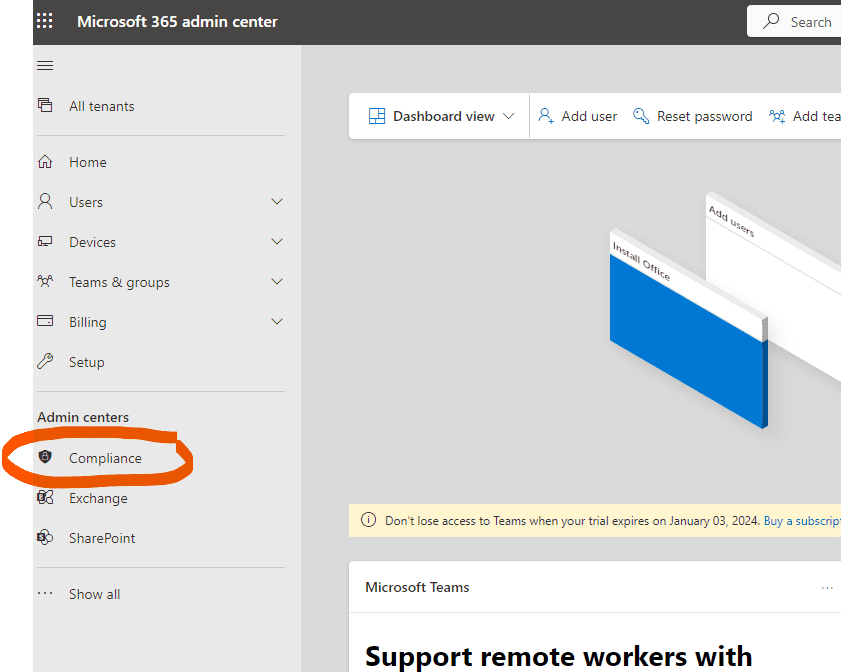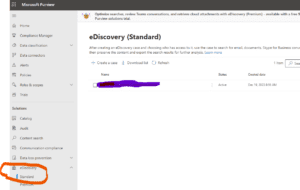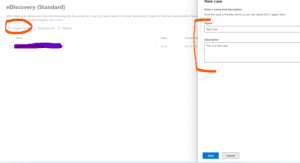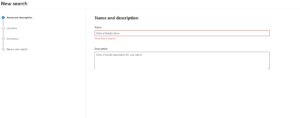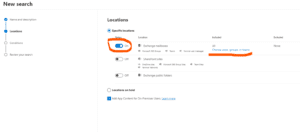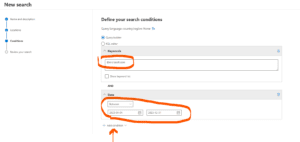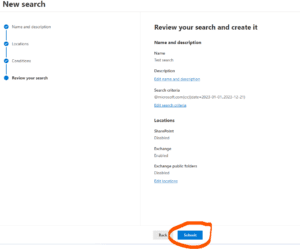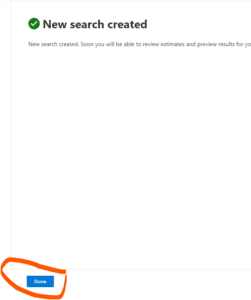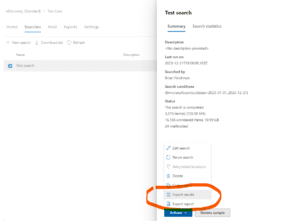Using E-Discovery To Download All Communication Between An Internal User/Domain and An Outside Recipient/Domain
This blog article will explain how you can search and export all communications (Email, Teams, Sharepoint, etc…) from your Office365 tennant for a specific internal email sender or entire internal email domain TO A specific outside email recipient or entire email domain.
An example use case of this would be receiving a subpoena to provide all communication from a specific employee OR all employees in your company to any recipient in an external email domain (Customer, client, vendor, etc…).
To perform this task we will be using the E-Discovery section of the Microsoft Compliance Admin tool.
To begin, log into the Compliance Manager (Using the Microsoft Edge browser).
eDiscovery
- Using the Microsoft Edge browser – Navigate to the eDiscovery section.
- Create a new case

- Click on the newly created case and choose new search.

- Give your search a friendly name and choose your location(s) to search. In this case I am just searching the Exchange service, but more services could be chosen if needed. Also, I am choosing All Users as my search criteria but if you wanted to just choose a specific internal email user to search upon, you could do so as well.

- Enter in your specific Search Conditions. In this case I want to find all emails to and from @microsoft.com between the specified dates.

- Once finished, save your search and click done.


- You can check the status of your search by clicking on the search in the list. Once completed, you can choose to export and download the results to a PST file for review. Please note that you need to use edge to export and download the results. Using any other browser will produce an empty zip file.


Home » Using E-Discovery To Download All Communication Between An Internal User/Domain and An Outside Recipient/Domain