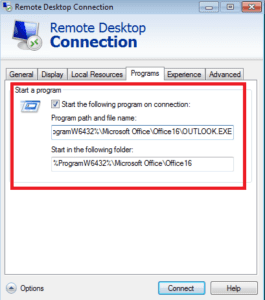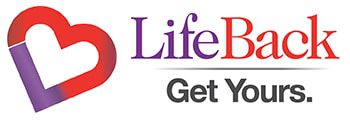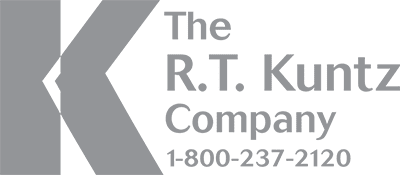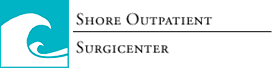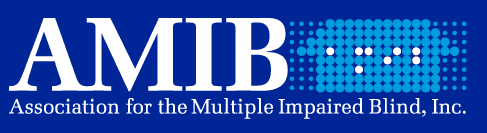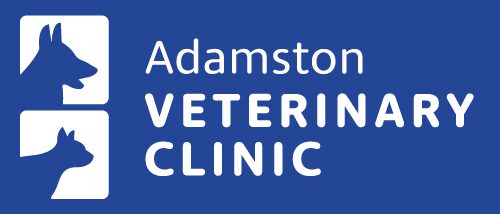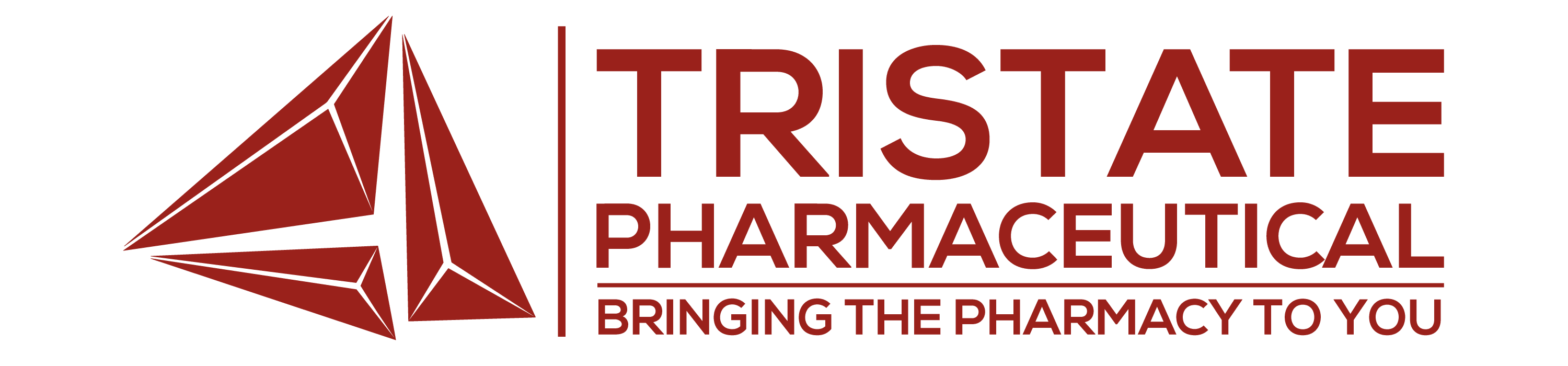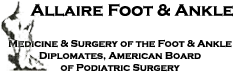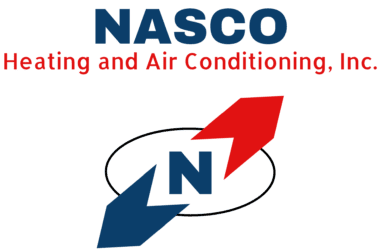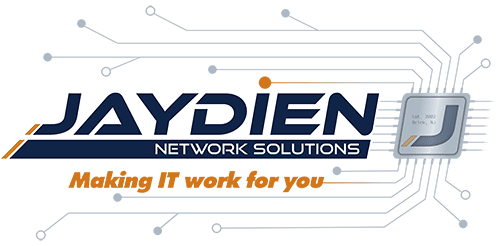How To Launch a Remote App on a Terminal Server Using The Microsoft RDP Client
- This blog article will explain how you can use the Microsoft RDP client to launch a specif app (Remote App) on a terminal server rather than the full desktop environment.
Prior to Windows 10, there was a Programs tab that allowed you to specifiy an executable on the terminal server to launch after successfully logging in. In this scenario you would not get the full desktop experience but just the single program.
Now that the Program Tab is no longer available, there are a few simple steps to follow to achieve the same outcome.
- On the Terminal Server, add the following registry key to disable having to deal with authorized apps on the term server.
HKLM\SOFTWARE\Microsoft\Windows NT\CurrentVersion\Terminal Server\TSAppAllowList
Find the key “fDisabledAllowList”
It will be set to “0”.
Change to “1”. - On the client computers, right click your saved RDP connection and choose Open With, then choose Notepad.
- Add the following lines to the bottom of the text files and save the file.
remoteapplicationmode:i:1 remoteapplicationname:s:This will be the optional description of the app remoteapplicationprogram:s:Relative or absolute path to the app (Example: taskmgr or C:\Windows\system32\taskmgr.exe) remoteapplicationcmdline:s:Here you'd put any optional application parameters
Now when you launch the RDP file it will prompt for credentials and just launch the program that is specified in your file.
Facebook
Twitter
LinkedIn
Reddit
Email
Print
Home » Launch A Remote App on a Terminal Server Using The Microsoft RDP Client