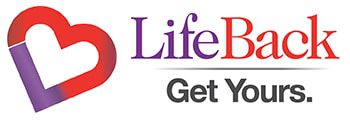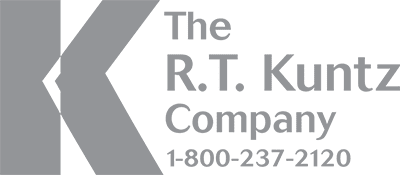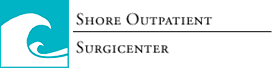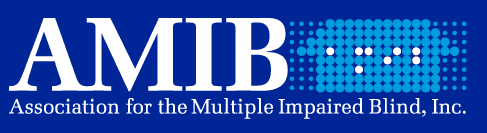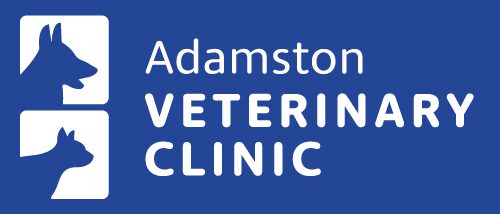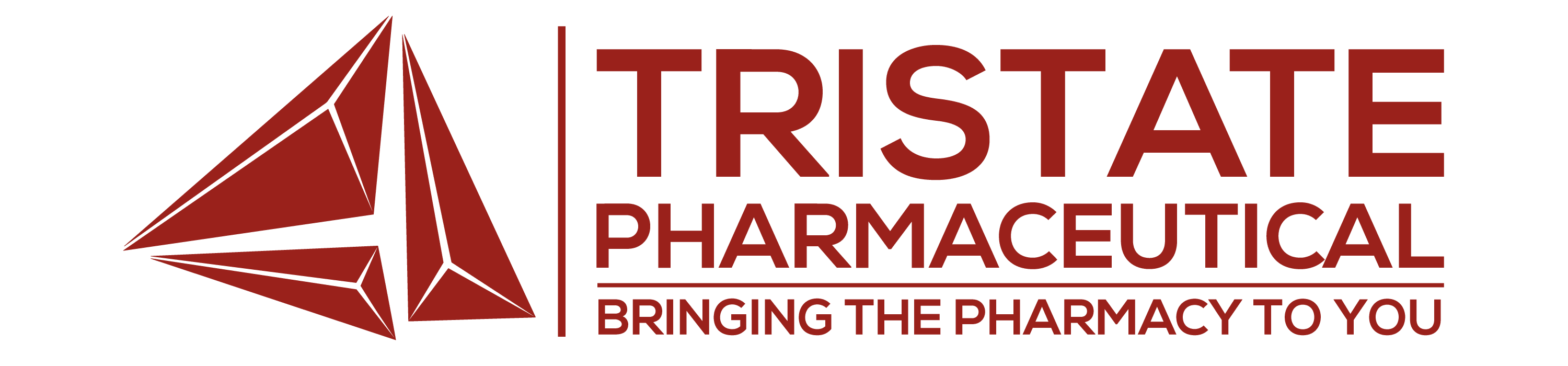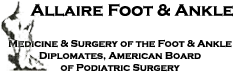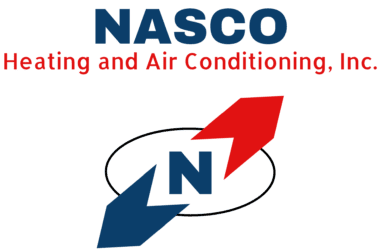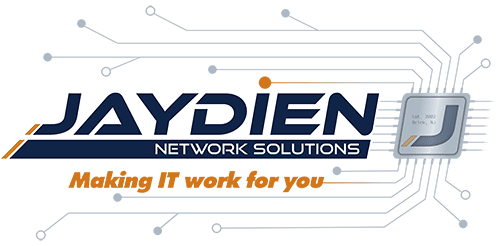How to Clean Your Electronic Devices Properly: The Dos and Don'ts

Let’s face it, you’re probably never more than an arms-length away from one of your electronic devices.
The first thing you do after opening your eyes in the morning is probably reach for your phone. The first thing you do when you get to the office – whether that be after a commute or a walk down your hallway – is turn your computer on. And how often have you checked the step count on your smart watch today?
Our devices are integral to how we live our lives. Whether they’re giving us directions, ordering us a pizza, or letting us watch our nightly entertainment, we’re hooked, and we can’t live without them.
We may not be cyborgs just yet, but we’re getting there.
Why then, do we not treat devices that are so integral to how we live our lives like the extension of ourselves that they truly are?
Covid-19 has gotten most of us in the habit of washing our hands on a regular basis, but how often do you clean your phone?
Let’s explore the topic and learn how to clean your electronic devices properly and maintain our favorite gadgets one-by-one.
But first.. we’ll start with some general safety tips.
The Dos
- Check your device manual for cleaning tips.
- Read your device manufacturer’s cleaning recommendations; most have them available online (Samsung products, Apple products, Dell products).
- Always power down, unplug external power sources, and remove external batteries before cleaning.
- Isopropyl alcohol wipes and cleaners are recommended (70%-99% isopropyl alcohol), as alcohol evaporates very quickly (a moist wipe is ok, a wet wipe is not).
- When using cleaners (versus wipes), first apply the product to a non-abrasive, lint-free microfiber cloth or fabric; never apply directly to the device.
The Don’ts
- Don’t use wet cloths or wipes.
- Don’t use abrasive fabrics or cloths.
- Don’t spray or apply cleaning products directly to your electronic devices!
- Don’t let moisture seep into any of your device’s vents or openings.
- Don’t use harsh cleaners, such as ammonia, bleach, aerosol sprays, or hydrogen peroxide. This includes Windex and Clorox wipes!!!
How to Clean Your Electronic Devices
Laptops
Don’t waste your money on fancy cleaning products specifically marketed for electronics. You can safely clean all of your devices with basic household cleaning supplies. In fact, the isopropyl alcohol wipes and products most of us already have laying around the house work best!
Power it Down
Liquid and electricity don’t mix well. Make sure your device is powered off and unplugged before cleaning. If your battery is removable, remove that too.
Blow it Out
Use either a can of compressed air, or a powered air duster to blow dust and crumbs from in between your keyboard keys. Don’t forget to blow out your ports and battery compartment as well (for those with removable batteries).
A Little Product Goes A Long Way
If you don’t have pre-moistened isopropyl alcohol wipes handy, spray or pour your isopropyl alcohol solution (70-99% recommended) on a dry microfiber cloth (avoid paper towels). Make sure the cloth is damp, but not dripping. Never apply your cleaning solution directly to your device. Gently wipe off your screen, keyboard, and housing. Be careful when applying more pressure to remove stubborn smudges, as excess pressure can damage the screen.
Dry it Off
Using a dry microfiber cloth, wipe down your laptop to remove any excess moisture.
Mice & Keyboards
When thinking about how to clean your devices, you may often forget about your mouse and keyboard. Despite how ubiquitous they are, no devices are more ignored when it comes to cleaning.
Shake it Off, Blow it Out
If your external keyboard is wired, unplug it. If it’s battery powered, remove the batteries. Shake off your keyboard over a trash can, and don’t worry about being gentle, this isn’t your laptop. Once you’re satisfied, pull out your canned air or duster and blow out all the remaining debris from in between the keys. If you want to be extra thorough, you can even remove the keys one by one with a keycap puller. But if you do, make sure the keys are dry before replacing them.
Wipe it Down
Just like your other devices, you’ll want to wipe both your keyboard and mouse down with a microfiber cloth and isopropyl alcohol. Once again, if either is wired, unplug it. If either is battery powered, power it down and remove its batteries. You’ll want to make sure to avoid getting liquid inside any crevices, especially your mouse, and you’ll want to wait until your device is completely dry before using it again.
Smartphones & Tablets
You, like many others, may not know how to clean your electronic devices, especially the ones in your pocket. Smartphones have been around for long enough that you’re almost definitely aware of how many germs they can carry. Studies have estimated that throughout the day, we touch our phones anywhere from 2-3,000 times! And as a result, the average smartphone can carry more than 10x the bacteria of your average toilet seat!
Wiping your phone off with your shirt may remove a smudge, but it’s definitely not enough. So how often should you clean your phone? That depends on individual use, but at least once a day on average. If you’re sick, or you’re around others who are coughing or sneezing, you may want to clean it even more frequently.
But being that they’re handheld devices, it’s also worth noting that no matter how often you clean your phone, if your hands aren’t clean, it won’t make much of a difference.
Power it Down
This won’t be the last time I say this: make sure to also unplug it from the charger.
Take it Out of the Case
Especially since you’ll want to clean the case separately. And unless your case is also powered, use whatever methods or products you deem fit. Just make sure that the case is completely dry and free of debris before you put your device back into it.
Don’t Apply Your Product Directly to Your Device
Instead, spray or pour a small amount of your isopropyl alcohol solution onto your microfiber cloth. Once again, pre-moistened isopropyl alcohol wipes made for cleaning glasses and screens will work fine as well. If your wipe or cloth feels too damp, or is dripping, wring it out. Now gently wipe your device’s screen while avoiding any cracks or small openings.
Do Not Wipe Inside Your Charging Port
If there’s still some funk around your screen’s crevices, gently use a cotton swab with a small amount of solution to get inside those tight spaces, but do not insert the swab into the charging port. And of course, never submerge your device in water or liquid.
Don’t Blow it Out
Unlike laptops, smartphones and tablets have much smaller openings. Compressed air can force dirt and liquid into crevices, potentially damaging internal components.
Let it Air Dry
Once you’re finished wiping it clean, leave it alone until it’s dry. Avoid paper towels at all costs, as they can scratch screens and create debris. And once again, make sure your case is completely dry and free of debris before sliding it around your device again.
Towers
Finally! A device you aren’t constantly touching, that’s safely stowed away under your desk. How hard can keeping it clean be, right?
When it comes to how to clean your electronic devices, namely towers, they don’t need cleaning as often as some of the other devices on this list. However, they’re easily the hardest to clean. More often than not, towers are kept on the floor and forgotten to accumulate dust, hair, skin cells, food, and carpet particles.
How often should you clean your tower? At least once every 6 months. If you have pets that shed, or you smoke around your tower, you’ll want to do it every 3 months.
Power it Down and Move it to a More Convenient Cleaning Area
If you can’t remember the last time you cleaned your tower, then I promise there will be more dust to clean than you’re comfortable with. Power it down, unplug it and any peripheral devices, and move your tower somewhere you don’t mind covering with dust. Somewhere well ventilated and easy to vacuum.
Open Up the Case
All cases are different. We recommend you consult your case’s manual, or your computer manual, or search online for your specific case model before attempting to open it. But with that said, most cases are held together by 2-4 phillips head screws, often thumb screws. Once you remove the screws, gently slide the side-panel outward. If your side-panel has an attached fan, you may have to disconnect the fan’s cable to get the panel completely off. Remember to take a picture of where the cable is connected so you don’t forget.
Blow it Out
If you’re currently staring at the inside of a tower that’s never been cleaned, then you may be a little scared to whip out the compressed air. You may want to grab a mask. This is also a good time to mention that we do not recommend cleaning the inside of your computer with a vacuum cleaner, as it can create static buildup that could potentially fry important internal components. But a vacuum cleaner is still necessary. Simply run and hold the end of your vacuum hose up to, but not touching your tower. Now using your compressed air, blow out the dust from the inside of your tower in the direction of your vacuum hose. It’s not a perfect solution, but it’ll help.
Don’t Forget the Vents
Your tower likely has vents on the sides and the fronts too. They’re likely covered in dust. Same deal: blow it out, vacuum it up.
Wipe it Down
Now that you’ve wiped off ALL that dust from both the inside and the outside of the tower, reinstall your side-panel (making sure to reconnect any wires you disconnected during the cleaning process), and screw it back in. Now wipe your tower down like you would your laptop or smart devices, making sure to avoid all the nooks and crannies.
Now You Know How to Clean Your Electronic Devices!
Whether you’re looking for robust, automated backup software, or you want to learn more about maintaining or upgrading your devices, Jaydien Network Solutions is here to help! If you need assistance with or have general questions about device maintenance, contact our team today!
We have the tech know-how you need to take your work to the next level! Whether you’re looking for wireless solutions or setting up a business phone system, we have the tools and expertise to help you get started! Reach out today and let us make IT work for you!